Loads More Options...
UK Parcel Delivery
- Drop-Off Services
- Collection Services
- Same-Day Delivery
- Next-Day Delivery
- 2 to 3 Day
- 3 Days Plus
- Pallet Delivery
- Special Delivery
- Letters & Small Parcels
- Heavy Parcels
- Large Parcels
- Small Parcels
- Postage Costs
- All UK Delivery Services
- Send a Parcel
- No Printer Courier Services
- Advice on My Parcel Delivery
International Parcel Delivery
Our Range of Courier Services
About Parcel2Go.com
Parcel Delivery Tools
Choose Your Country
How to link your Amazon account
In this guide, we’ll give you a breakdown of how to link your Amazon account.
Scroll down if you’d like a step-by-step guide.
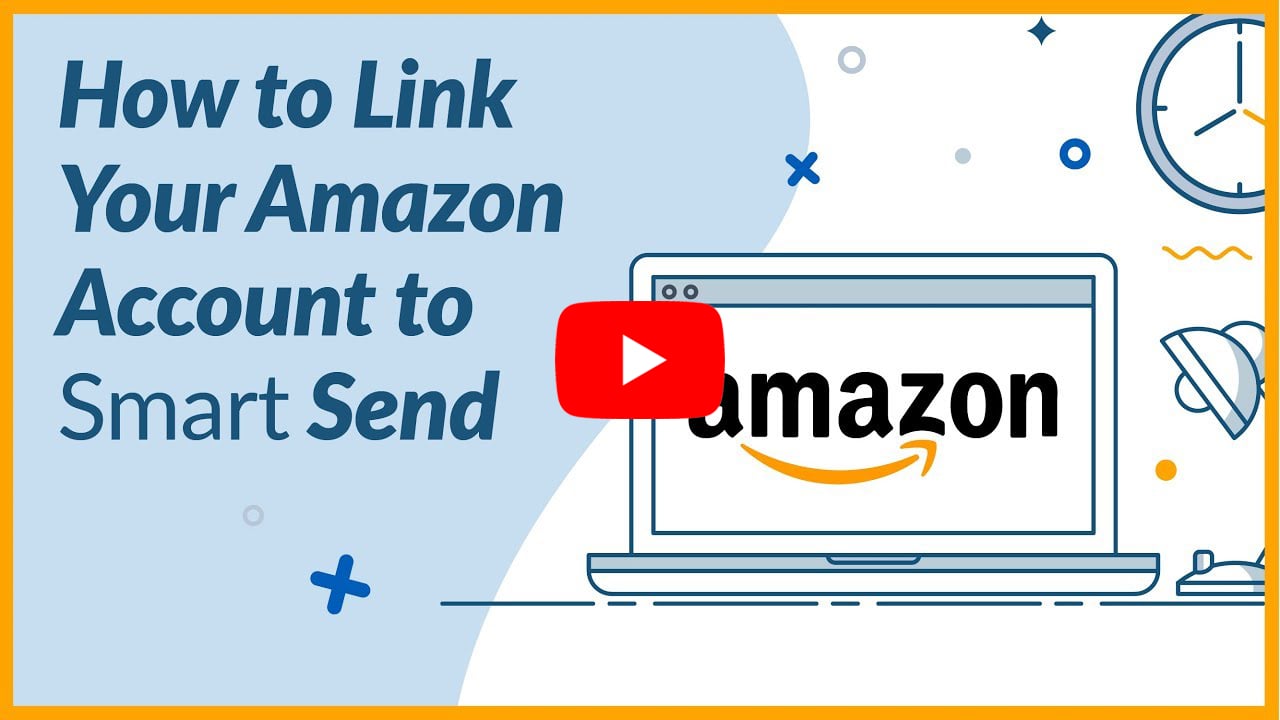
Step 1
Go to the ‘Account’ menu within the top navigation and click on ‘Linked Account’.
Step 2
On the Amazon row click ‘Link New Account’.
To continue linking your Amazon account you will need to have set up a ‘Pro Merchant Seller Account’. Through this account you will need to acquire the ‘Seller ID’ and ‘MWS Authorisation Token’.
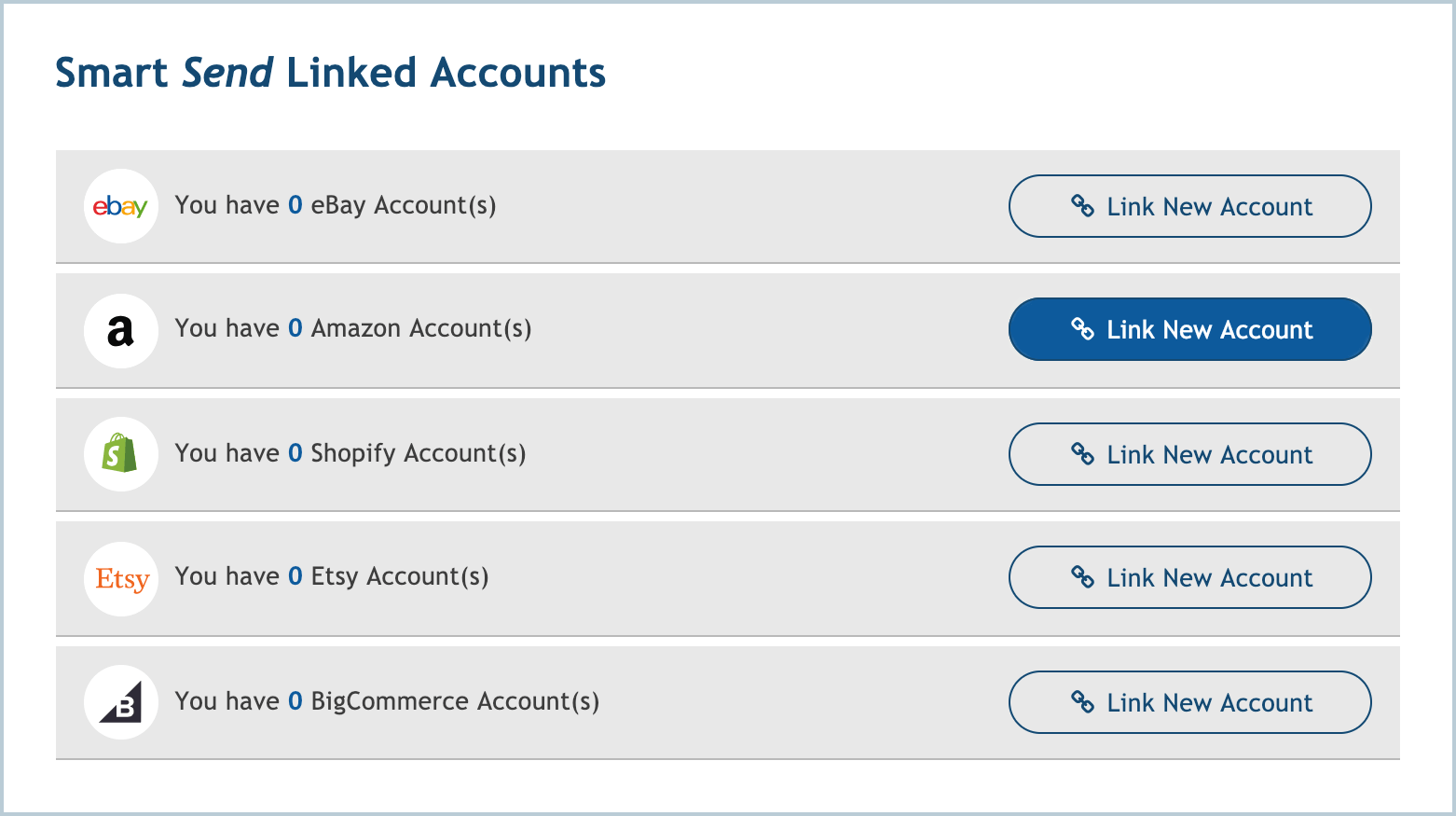
Step 3
If you know your ‘Seller ID’ and ‘MWS Authorisation Token’ enter these into the fields on our Amazon linked accounts page. Click on ‘Link My Amazon Account’.
If you need help getting this information move on to Step 4.
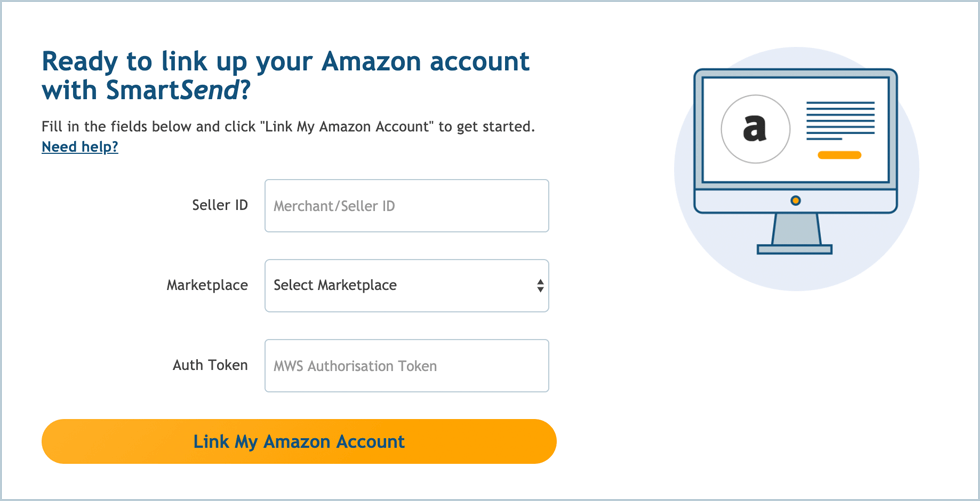
Step 4
Go to your ‘Amazon Seller Central’ dashboard. In the top right click on ‘Settings’ and then ‘User Permissions’.
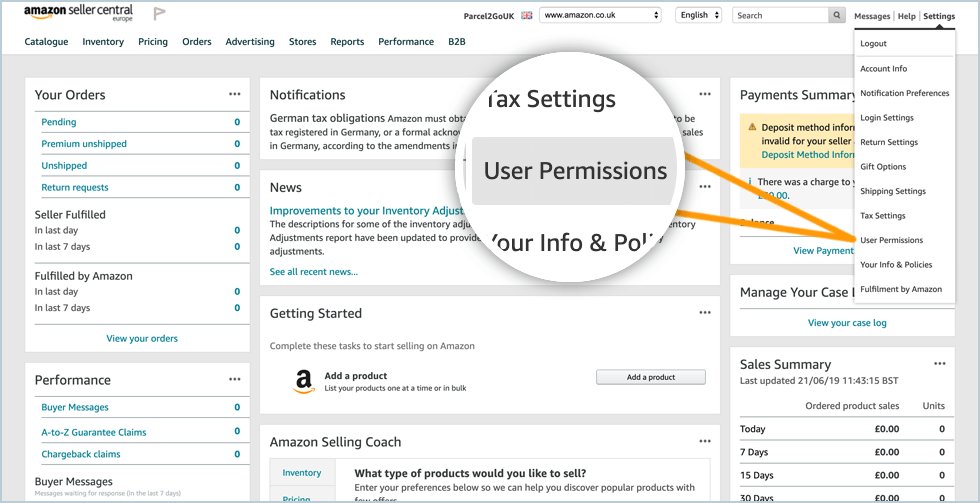
Step 5
Under the ‘Third-party developer and apps’ click on ‘Visit Manage Your Apps’.
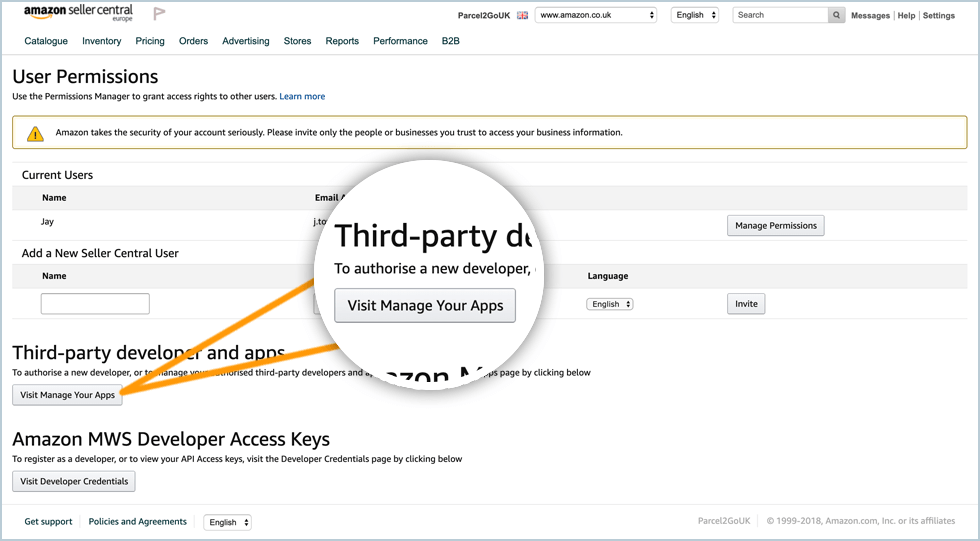
Then click on ‘Authorise New Developer’.
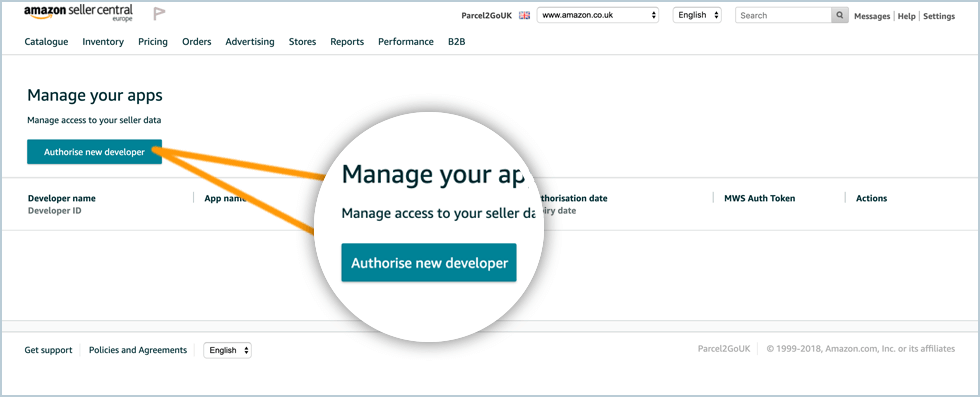
Step 6
From the Parcel2Go Amazon linked account page, copy the below and paste into the required fields.
Developer’s Name: Parcel2Go.com
Developer ID: 828318009354
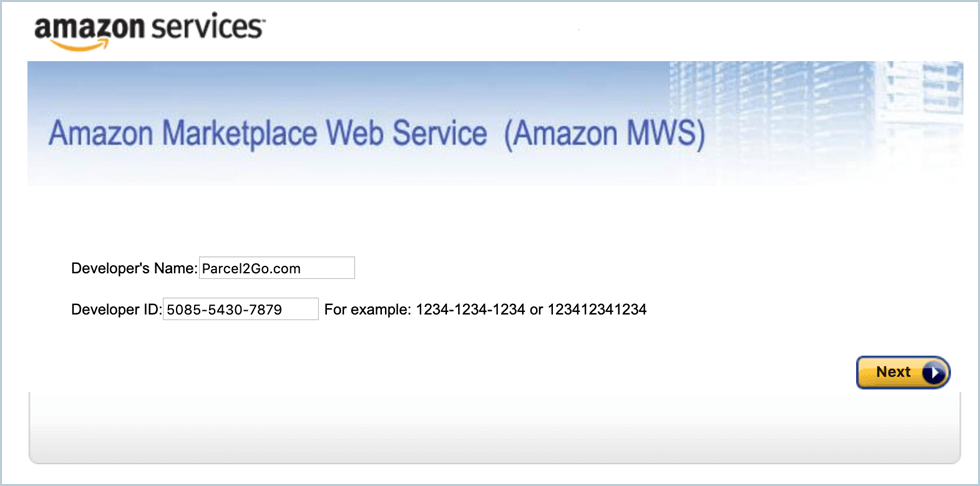
Click on ‘Next’.
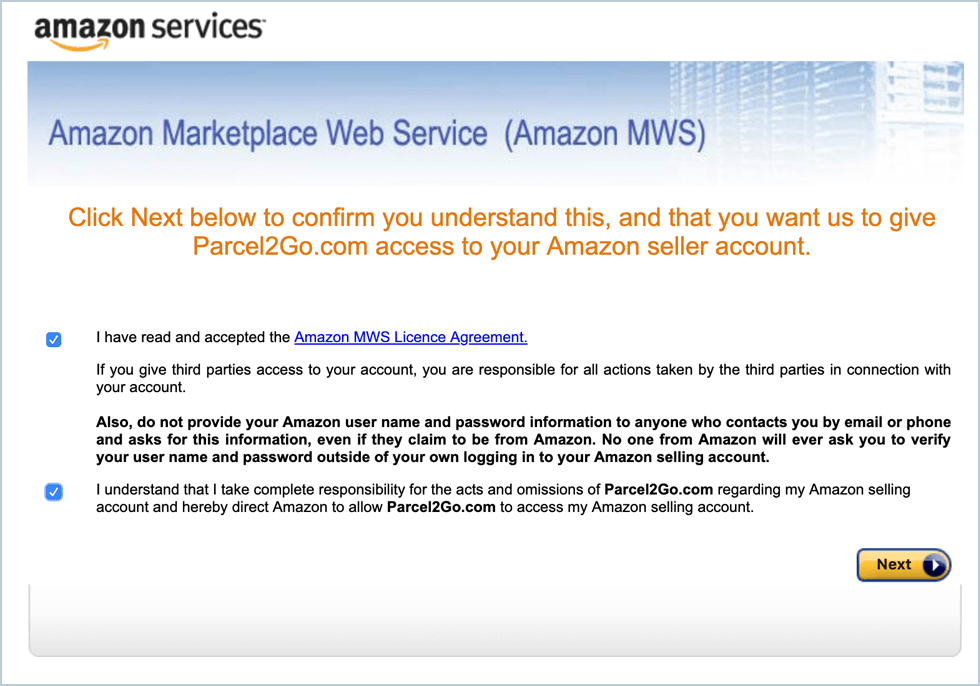
Agree to the permissions by checking the boxes and clicking ‘Next’.
Step 7
Copy the ‘Seller ID’ and ‘MWS Authorisation Token’.
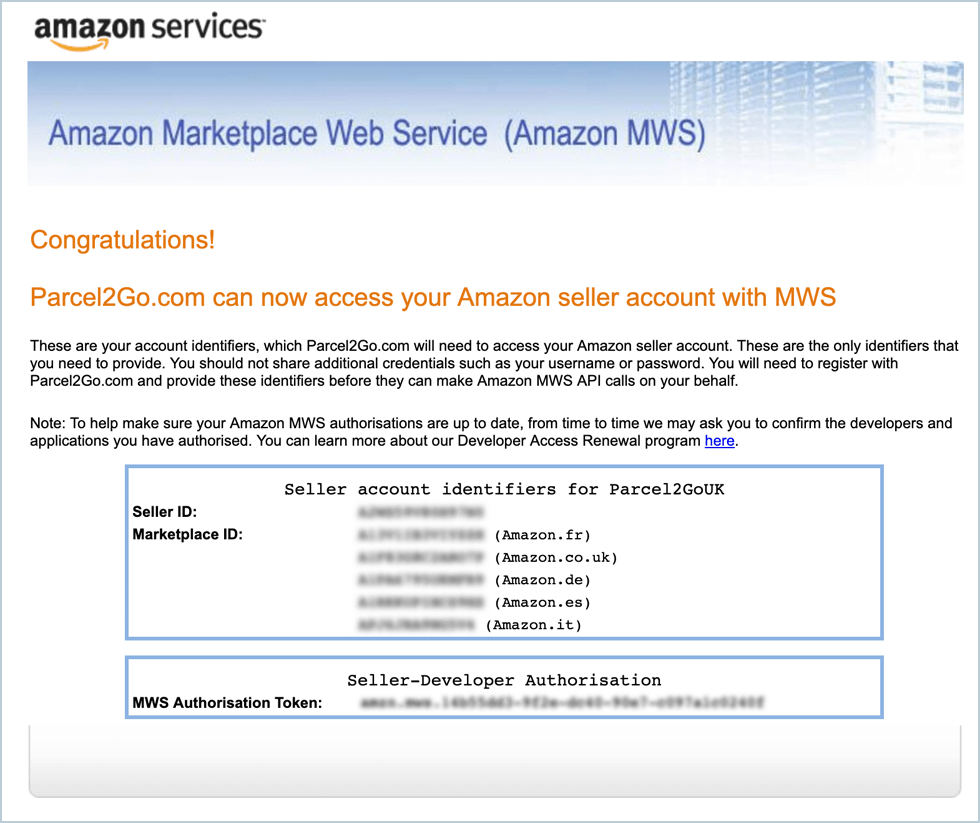
Enter these on the link your Amazon account page. Select your marketplace country from the dropdown.
Step 8
To link multiple country marketplaces, you will need to repeat this process, using the same ‘Seller ID’ and ‘MWS Authorisation Token’ however changing the marketplace country from the dropdown each time.
You have successfully linked your amazon account.
Please Note:
Items will only be imported into Smart Send when your items are listed as ‘UnShipped’ or ‘Partially Shipped’.


.svg)