Loads More Options...
UK Parcel Delivery
- Drop-Off Services
- Collection Services
- Same-Day Delivery
- Next-Day Delivery
- 2 to 3 Day
- 3 Days Plus
- Pallet Delivery
- Special Delivery
- Letters & Small Parcels
- Heavy Parcels
- Large Parcels
- Small Parcels
- Postage Costs
- All UK Delivery Services
- Send a Parcel
- No Printer Courier Services
- Advice on My Parcel Delivery
International Parcel Delivery
Our Range of Courier Services
About Parcel2Go.com
Parcel Delivery Tools
Choose Your Country
How to link my EKM account
Linking your EKM account takes less than a minute to setup. Here’s what to do:
Scroll down if you’d like a step-by-step guide.
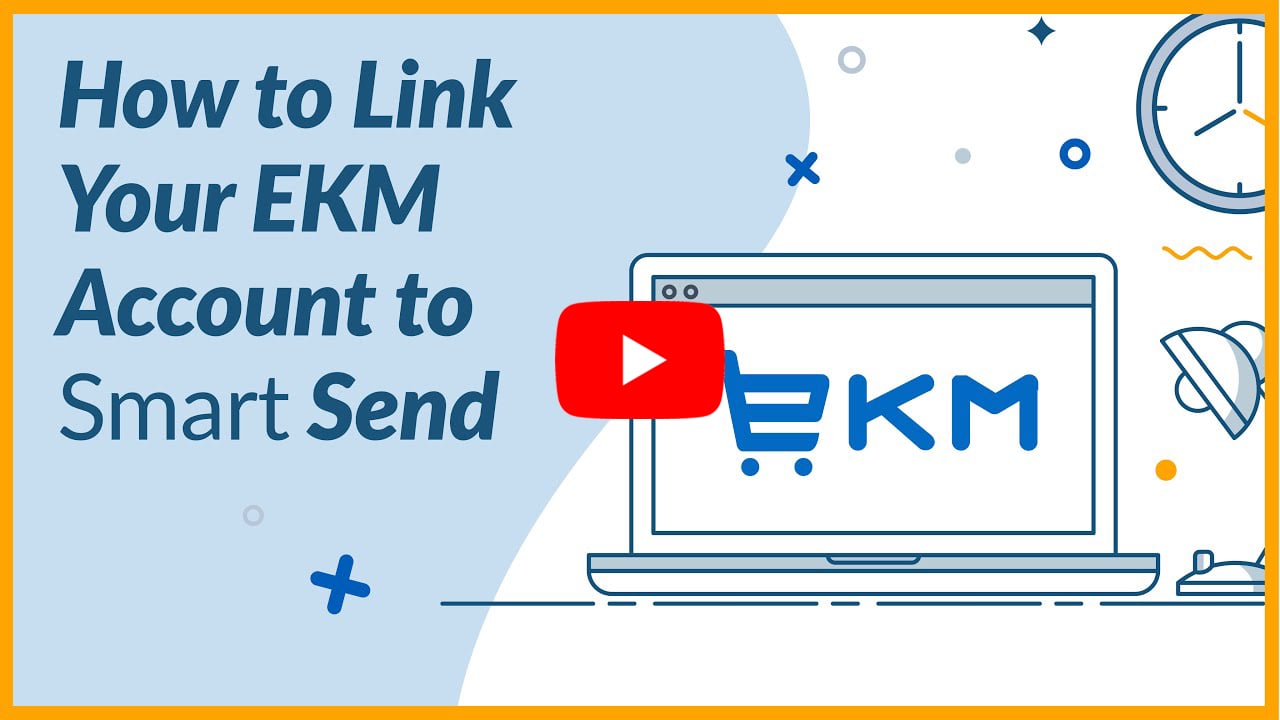
Step 1
Go to the ‘Account’ menu within the top navigation and click on ‘Linked Account’.
Step 2
Next to the EKM logo click ‘Link New Account’.
Step 3
On the EKM linking page click on ‘Link My EKM Account’.
You will be redirected to EKM to sign in. If you are already signed in you will see a screen which is asking you to ‘Allow’ us (Parcel2Go Smart Send) to get access to the right information. Clicking ‘Allow’ will pull your sold items through to the Smart Send platform after they have been sold.
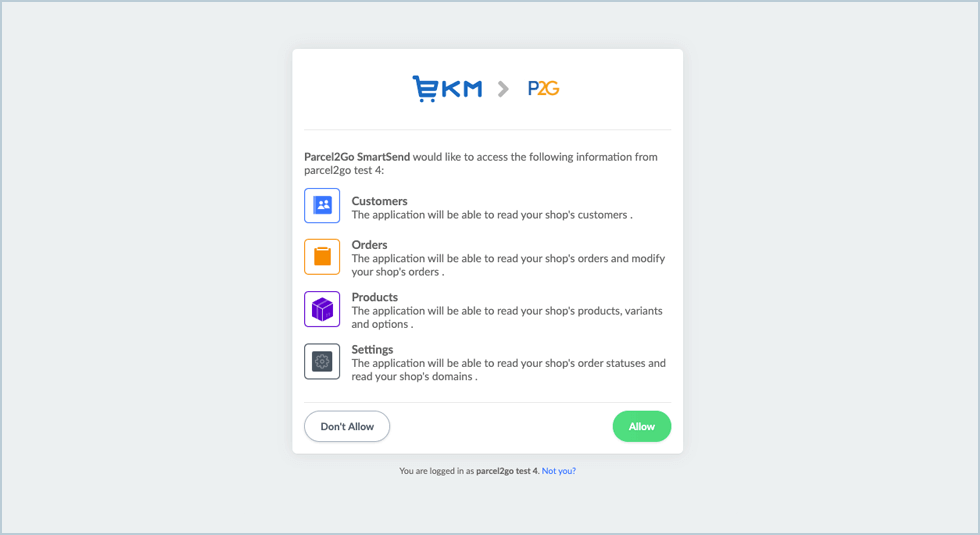
Step 4
Once you’ve clicked on ‘Allow’ you will be redirected back to Parcel2Go.
You have successfully linked your EKM account.
Step 5
To configure your account click on ‘View Accounts’. Click ‘Configure’ next to the shop name.
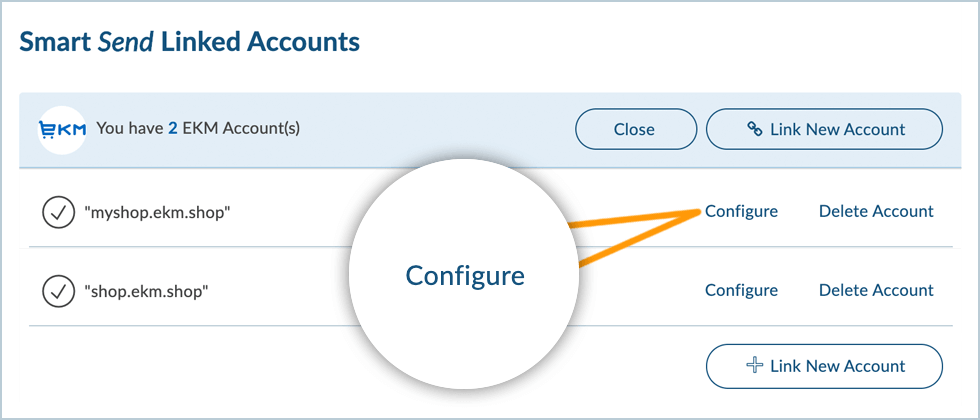
Step 6
When you arrive on the configure page you will see two options.
- Orders will be downloaded when their order status is: Processing
- Orders marked as dispatched will have their status set to: Dispatched
These options are the default and we recommend you keep these the same. However, if you need to change these to match your own settings please feel free to do so.
Please Note:
Items will only be imported into Smart Send when your items are listed as ‘Processing’. However, you can configure this after you have linked your account by clicking on ‘View Accounts’, next to your linked shop, and then ‘Configure’.


.svg)