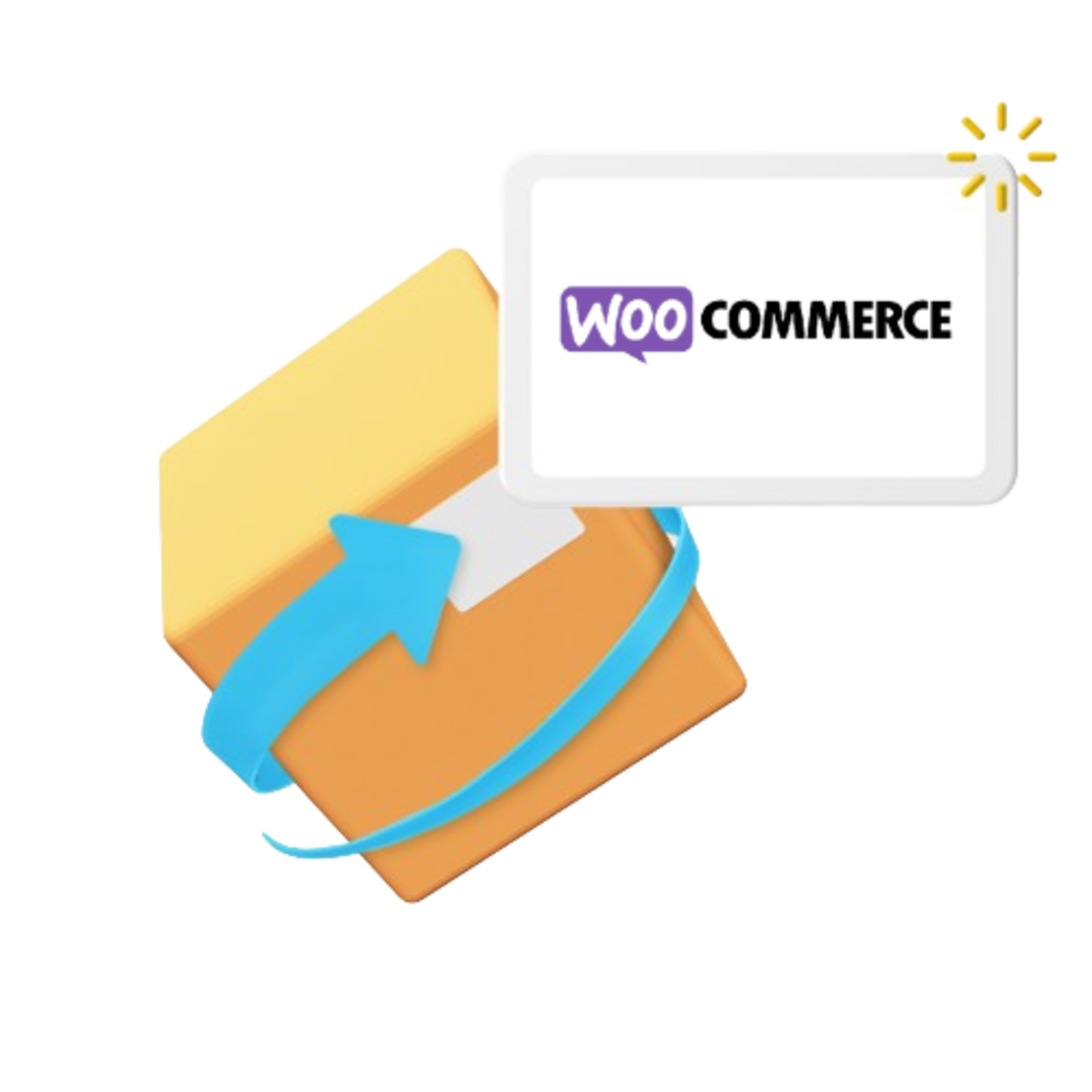
Official Parcel2Go Woo Commerce Shipping Plugin
Quote & send parcels directly from your Woo Commerce store
Key features of the plugin
Send a parcel directly from Woo Commerce admin section with features found on the main Parcel2Go website.
Easy settings for Parcel Protection
Quick payments with PrePay and Auto PrePay
Get quotes for collection and drop off services and choose from next day to economy deliveries
Choose from a range of collection dates and drop off locations
Latest tracking status available in Woo Commerce with a link to Parcel2Go for more details
Download and print your label from within Woo Commerce
Unique Parcel2Go reference to easily speak to a member of the Parcel2Go customer service team

Getting a Parcel2Go API Key
Register or log in with Parcel2Go.com Go to https://www.parcel2go.com/myaccount/api or select ‘API’ from the ‘Settings’ drop down in the ‘My Account’ section.
Click ‘Create Credentials’ as below:
After clicking you’ll see the next screen, click ‘Client Credentials’. Enter an app name, this can be anything, add application URL (the website address of your website eg www.mywebsite.com), and a secret which can be anything – longer secrets will be more secure. Remember these details as you will need them later. You will not be able to retrieve the secret.
Getting the plugin
Go to the Woo Commerce admin section
Click on ‘Plugins’ and ‘Add New Plugin’
Search for ‘Parcel2Go’ in the search box and install.
Adding your API key and setting up your plugin
Click on Parcel2Go on the side of your admin menu
Enter your ClientId and ClientSecret from the Parcel2Go setup page
Add your collection address, which will be used for parcel collection and returns.
Enter a default package size which will be used for all items which don’t have dimensions. This can be changed before booking your item.
Optionally add a VAT number which will be used for International orders.
Choose whether you would like to include Parcel Protection on your parcels as default. This can be changed when booking your parcel.
Paying for your delivery
You can use your PrePay balance to pay for parcel deliveries. You can also enable Auto PrePay to automatically top up your balance when you send an item so you will never run out of credit.
To view your balance click the ‘Parcel2Go’ button on the sidebar.
To add a balance click the link ‘you can top your account up here’
Find out more details here: https://www.parcel2go.com/content/what-is-prepay.aspx
Sending a sold item
Select the sold item as you would usually
Click the ‘Send with Parcel2Go’ button in the actions column
Check all the delivery and collection details as well as box size details as this will affect your quote.
Choose whether you need Parcel Protection and then click ‘Get Quote’
A list of collection and drop off quotes from a range of couriers will show below. Choose the service you require and click the ‘Book’ button next to the price.
If you choose a collection service you will need to choose a date for the courier to collect your parcel. Collection options vary between couriers. Choose which date you would like click ‘Book’
If you choose a drop off service you will be shown a list of drop off points based on the collection address you entered on the previous stage. Choose a location and click ‘Book’
You will now see the payment options, if you are happy with your selections just click ‘Pay’ to complete the purchase.
Printing a label and viewing your tracking
Click on your sold item
You will notice a ‘Shipping’ section to the right. At the bottom you will see the following:
The Parcel2Go reference number should you need to speak to our customer service team regarding your parcel
The shipping cost
The latest shipping status for you item. If you click the link it will take you to the Parcel2Go website for a full breakdown of the tracking
A link to generate a label which you will need to print out and attach to your parcel, unless you have chosen a service which does not require a printer.
